Keep Up-to-Date on Zoom Updates
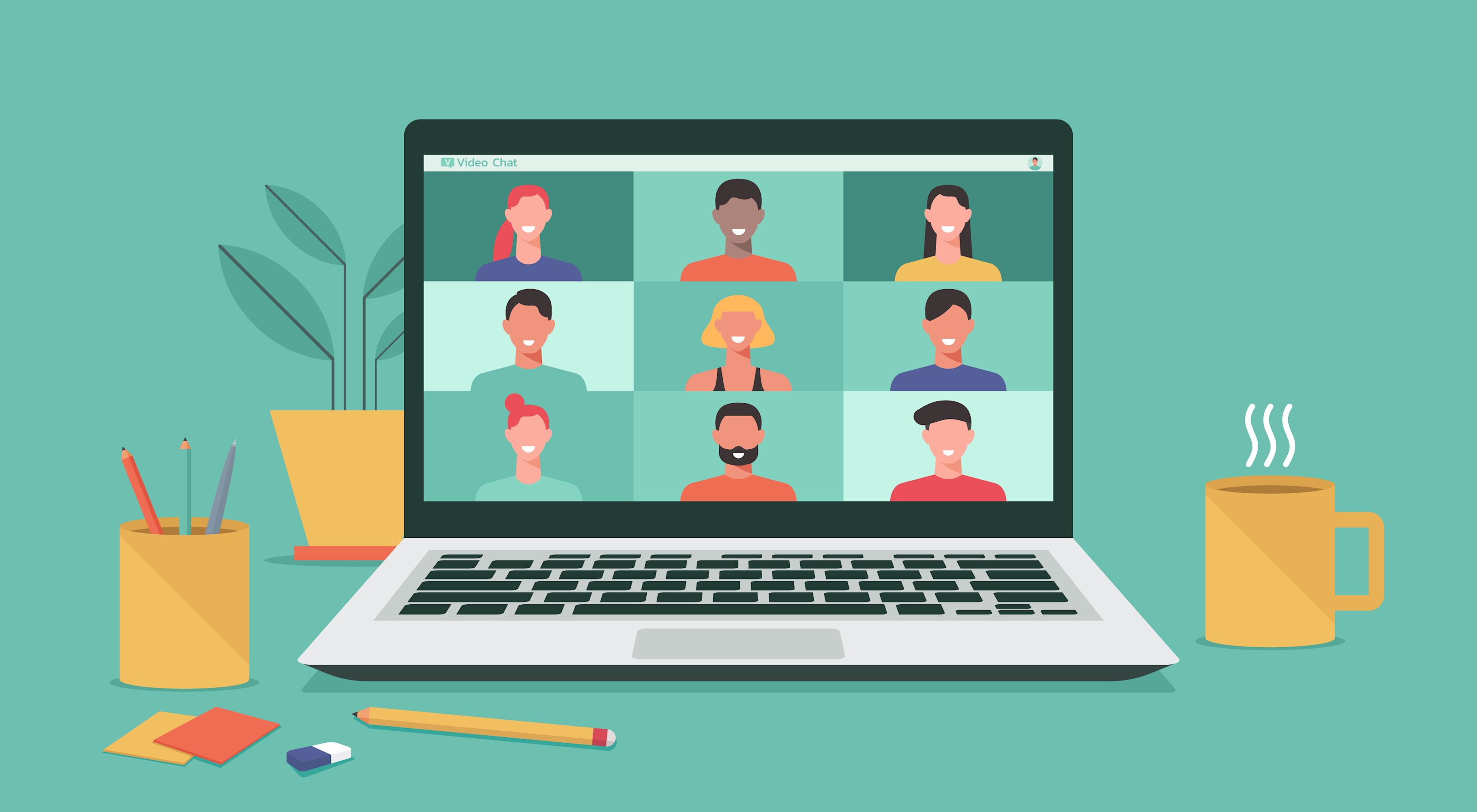
To say Zoom has been a valuable tool for Weber State University the last 8 months would be an understatement. More than 50% of classes use Zoom in some aspect. We have enough licenses to allow the pro license to all faculty, students and staff. More than 4000 of our licenses have been claimed and are in use.
Because of the huge influx of Zoom usage across the globe, Zoom is constantly working to deploy updates to keep Zoom secure. These updates also make Zoom more functional, innovative and fun. Here is a list of some of the most recent updates*:
- Share multiple programs at once - Users can select multiple desktop programs at once for sharing, instead of sharing their entire desktop. Other programs and unoccupied areas in the desktop will not be visible to the viewer. The sharer will always know which applications they are sharing by an extensible green border.
- Suspend participant activity - New option in the Security panel to immediately suspend all participant activities, which will mute all video and audio, stop screen sharing, end all breakout rooms, and pause recording.
- High Fidelity Audio mode - This option in Advanced Audio enhances “Original Audio” mode, allowing for disabling echo cancellation & post-processing, while raising audio codec quality to 48Khz, 96Kbps mono/192kbps stereo for professional audio transmission in music education and performance applications. Professional audio interface, microphone, and headphones required.
- Multi-pin and multi-spotlight - With host permission, users will now be able to pin up to 9 participants on their end. The host can also spotlight up to 9 participants for everyone in the meeting.
- Improved pre-assign breakout room behavior - Pre-assigned attendees joining after the Breakout Rooms have been started will now automatically be assigned to their Breakout Room.
- Security and Bug fixes - If nothing else, each update includes important security updates and bug fixes to keep Zoom running smooth. Be sure to install updates to keep your computer and Zoom meetings secure and safe.
To view all Zoom update release notes, click here.
Update
You can update your Zoom by:
1. Opening the Zoom application on your computer and signing in.
2. Clicking your profile image in the upper-right corner of the Zoom application.
3. Clicking "Check for Updates" and then clicking "Update". If you don't have administrator rights to update Zoom, contact your CTC for help.
For more indepth instructions click here.
*We recommend checking for updates to Zoom weekly.
About The Author
Back to Blog
