Web Conference Teaching
Web conferencing tools may be some of the most powerful edtech tools available to faculty because they can recreate the connective power of learning and discussing ideas in a group setting online in real time.
Unlike in an instructional video, students can engage with you and each other instantly while hearing and seeing you explain concepts, similar to a classroom lecture.
Web conferences are versatile, can be deployed quickly with a link, and often have intuitive interfaces that provide easier workflows for faculty.
How Can I Use Web Conferencing in My Classes?
Faculty use these tools in all sorts of ways. Here are a few ideas to get you thinking. The web conference is your pedagogical oyster.
Show a Presentation or Demonstration
All of the major web conferencing solutions we have at WSU offer you the ability to display some kind of visual, whether it’s a PowerPoint, a browser, or your screen. This is probably one of the most popular ways faculty use web conferencing.
Want to show students how to use a specific kind of software? Share your screen.
Have a detailed slide deck that needs a lot of context and discussion? Show a PowerPoint or Google Slides.
Discuss Case Studies or Problem Sets
If you feel like letting students take the lead, many web conferencing tools allow you to give students presenter status. They can share their screens. Have them take the lead and rally the group to provide their solutions to cases and problems.
Invite a Guest Presenter
Along with giving students presenter status, think about bringing in a guest presenter who might have an interesting perspective on the concepts you’re teaching, maybe someone who works out in the field.
Web conferences can often be easily shared with guest presenters outside of the classroom and may be a more convenient option than having them attend a live lecture.
Get Ready For Your Closeup
Some of us are more comfortable on camera than others but web conferences that show real people speaking can provide that human connection factor online learning needs.
Consider showing your web camera and allowing students to share theirs (if you teach a smaller class). Seeing their excited or confused faces can be great feedback.
Watch for Raised Hands
You may want to designate a web conference helper to watch for raised hands or questions in the conference chat. Many tools offer chat spaces and status indicators for questions. Keep these functions in mind while you’re presenting. Some faculty have regular breaks in their conferences for questions and discussion.
One other thing to consider: sometimes students, especially the more introverted ones, are more comfortable sharing their ideas in text chat rather than on camera. Encourage this behavior and address their ideas in your web conferences to help students feel included and heard.
This is one of the reasons why the streaming platform Twitch is so popular. People love to text chat during live events.
What Tool Should I Use: Zoom, Google Hangouts, Canvas Conferences, or Big Blue Button?
First things first: Big Blue Button and Canvas Conferences are one and the same.
WSU offers several web conferencing options so it may come down to your own preference. All of them offer screen sharing, webcams, and conference screen recordings. However, Big Blue Button (Canvas Conferences) only keeps conference recordings for two weeks. If you want your conference to last longer, consider using the other two.
Zoom and Google Hangouts offer simple linking from Canvas but you’ll need to be strategic with sending out notifications to your students. Canvas Conferences will notify students about your conferences (as long as you invite them). If you opt to use Zoom or Hangouts, send the invite out in an Announcement or a dedicated Inbox message. That way students will be more aware of when your conference is happening.
What if the Technology Stops Working?
If we’ve learned anything over the years hosting and attending web conferences it’s that you’re eventually going to experience technical difficulties with web conferences.
When this happens, sometimes logging out without ending the conference and then logging back in can do wonders. It sounds trite but it’s true. When in doubt, log it out.
If your web conference truly takes a nosedive, you may need to start a completely new session and re-invite your students. It’s not pretty but sometimes necessary.
Have a fallback in place. If you’re presenting information and can’t get the conference to work no matter what you do, switch over to screen-recording software and fly solo. Use Kaltura to record it (see our guides on the Tools page). This way your students will at least have your presentation available.
Take it for a Spin
We highly recommend getting comfortable using web conferencing software before you try it out on your students. We’re happy to help you test Canvas Conferences. Give WSU Online Canvas Support a call and we’ll help you out.
For Zoom and Google Hangouts test runs, you may want to reach out to your faculty coach or an instructional designer to see if they’re available for a quick meeting.
We’re excited to see you harness the power of web conferencing. Check out the various guides on how to use these tools and let us know how we can help.