Faculty Resources
- Welcome to Fall 2025!
Here are some things you should know before the semester starts!
Communicating with Students Before the Start of the Semester
You have multiple options for reaching out to students before the first day. Here are some useful tools and steps you can use:
- Use the “Course Spreadsheets and Student Web Sites” app in your eWeber portal to email your entire class at once.
- If you open your course early, note that it requires additional authorization and can impact late registrants. Start dates can be modified, but rosters may not be final until the Sunday before classes begin.
Student Course Roster
Final enrollments are completed the weekend before the semester starts, which may cause discrepancies between Banner and Canvas rosters. Don't panic! Students listed in your Faculty Dashboard will appear in Canvas once the semester begins.
If you open your course early, ensure the start date is correct and your course is published for student access.
Tutoring
Weber State University provides free tutoring services both online and on-campus.
- Students can register at weber.edu/tutoring or contact Learning Support & Tutoring Services.
- Direct students to eTutoring for online support. Note: Faculty do not have logins for eTutoring.
These resources are fantastic for students who need a little extra help!
Important Updates for Fall 2025
New Adobe Licensing
Reminder: As of January 1, 2025, all faculty and students who want Adobe products must renew their Adobe license on an annual basis. All faculty and current students are automatically given an Adobe Express Premium license. To upgrade to Creative Cloud or Acrobat Pro, visit weber.edu/adobe and fill out the request form.
If you are planning on using Adobe in your course(s), please include instructions for students on how to request a license (if needed) and which license is required for your class. We recommend requesting licenses as soon as possible to avoid delays.
Questions? Contact the IT Service Desk: csupport@weber.edu or call 801-626-7777.
LinkedIn Learning Access Ending
Important: The university’s contract with LinkedIn Learning ends August 20, 2025. Access for students will not be renewed. Faculty should remove any related materials from Canvas courses before Fall semester.
- August 20: LinkedIn Learning integration disabled in Canvas
Need help finding alternatives? Contact ittraining@weber.edu.
Simple Syllabus Tool
Simple Syllabus integrates into Canvas and fulfills USHE and HB 261 requirements by publishing public-facing syllabi for mandatory courses in a consistent, accessible format. The tool is now available in your Canvas navigation.
Reminder: Syllabi for required courses must be published at least 14 days before the course starts.
Honorlock Remote Proctoring
Honorlock replaces Proctorio for online proctoring beginning Fall 2025. If you plan to use proctored quizzes or exams in Canvas, set them up with Honorlock this semester. Proctorio will still be available through December 2025 while we transition.
Need help? Reach out to the Testing Centers.
Pre-Semester Course Checkup
Want a second pair of eyes on your course before the semester begins? Our Instructional Designers offer a Pre-Semester Course Checkup service. They will review your course for alignment, accessibility, usability, and readiness to help you start the semester strong.
Discussion Checkpoints
The new Discussion Checkpoints feature allows instructors to set multiple due dates for a single graded discussion— for example, one deadline for the initial post and additional deadlines for follow-up replies. This creates more structured participation and helps ensure students meet requirements for each stage of the discussion.
Benefits:
- Supports multiple due dates within a single graded discussion
- Encourages timely initial posts and follow-up replies
- Fully supported in migration workflows (Course Copy, Send To, Blueprints, Import/Export)
- Displays clearly for students in Modules and the Grades page
- Integrates with SpeedGrader and Gradebook for checkpoint-level grading
How to Enable:
- Create or edit a discussion
- Select Graded, then check Assign graded checkpoints
- Set points for the initial post, number of replies required, and points for additional replies
Canvas Guide: How to Create a Graded Discussion
Area Learning Outcomes (ALOs)
Faculty are reminded to align General Education Area Learning Outcomes with their Canvas rubrics. This ensures students receive clear feedback on how assignments connect to Gen Ed outcomes and supports program-level assessment.
Helpful Links:
Subscribe to Canvas Updates
Want quick updates without a full newsletter? Subscribe to our Not-a-Newsletter for Canvas news and tips.
Best of Luck in Fall 2025!
- End-of-Semester Tips
- Extending Student Access with an Incomplete
- Purple Folder Mental Health Resources for Faculty/Staff
- WSU Disability Services Faculty Training
We are here for you:
On-site support is available during regular business hours, send us an email at:
lmssupport@weber.edu or call 801-626-6188
Instructional Design requests are available via email or Google chat at:
instructionaldesign@weber.edu