WSU Canvas Catalog Use Guidelines
The following acceptable use document was created to protect the limited licenses and core functions of the WSU Canvas Catalog and to ensure that administrators can provide a secure and stable system for students and faculty.
Weber State University - Canvas Catalog Scope
Canvas Catalog by Instructure is a platform designed for non-credit courses, student training, community education, and other self-enrollment opportunities at WSU. It is intended for use by departments, organizations, and instructors offering courses outside the traditional academic curriculum.
Course enrollments in Catalog are managed independently, providing flexibility in enrollment periods and participant access, including both WSU and non-WSU users. This system is distinct from the Academic Canvas instance, which is reserved for CRN-based, credit-bearing courses.
Acceptable Use of Canvas Catalog
Academic Courses
- Weber Catalog courses are specifically intended for self-enrollment in non-credit courses, student training, community education, and other non-Banner activities. All CRN-based academic courses must be hosted in WSU's academic instance of Canvas. For more information, view our Canvas Use Guidelines.
Accessibility in Canvas & Catalog Courses
Faculty and course developers are responsible for ensuring Canvas Catalog content meets accessibility and system use requirements. All Canvas course content must meet federal accessibility standards. The U.S. Department of Justice (DOJ) requires that all state and federally funded materials meet WCAG 2.1 Level AA guidelines to ensure equal access for all users. These requirements are enforced through Northwest Commission on Colleges and Universities (NWCCU) accreditation standards.
Institutions must be fully compliant by April 26, 2026. While full compliance may not always be attainable, WSU must demonstrate a good-faith effort toward meeting this standard. NWCCU accreditors may also conduct their own compliance reviews. Accessibility training and support resources are available to help faculty prepare.
Canvas Bulletins, Calendars, and Announcements
- Global system announcements and calendar events are restricted to issues related to the Canvas LMS, its integrations, and emergencies that affect student, faculty, or staff well-being. We pride ourselves on providing an ad-free experience so students can access their course content without interference.
- Global announcements and calendar events are restricted in length to 3-4 sentences and may include links to additional resources.
- All announcements must be approved by the LMS administrators to ensure content is relevant, appropriate, and aligned with WSU policies.
- Announcements and events must only contain text and screenshots (no banners, images, GIFs, etc.). Text may be stylized (bolded, italicized, etc.), but the universal font in Canvas is required.
Catalog Course Storage
- Each course in the Canvas Catalog instance is allocated 1 GB of storage. Quotas apply to course content and development files, but Assignment submissions do not count against this quota.
- Archived courses are stored in a read-only mode to help stay within storage quotas. For ongoing course management, use an external file storage system like Google Drive, Box, or OneDrive to host large files and link to them directly in your Canvas course.
- The integrated Media tool in Canvas supports files up to 500 MB. Bulk uploads are limited to 50 files at a time. Refer to the Canvas File Quotas Guide for more details.
- Course export packages must be smaller than the storage quota of 1 GB to be successfully imported.
- Instructors are encouraged to monitor their Course Settings regularly and to clean up unnecessary files, discussions, and media at the end of each term.
Data Requests
The data housed within the LMS is owned by the users who interact with the system.
- Users with protected data include students, faculty, and administration.
- The data housed within the Canvas LMS is subject to privacy laws such as FERPA (Family Educational Rights and Privacy Act). Sensitive student and faculty data must be handled carefully in accordance with university policies.
- Accessing sensitive data requires several levels of approval. Any requests for LMS data should be submitted through the appropriate channels, such as the Office of Student Success Analytics or the Chief Data Officer, in compliance with university policies and privacy regulations, including FERPA.
Non-Credit Courses
Non-credit courses are courses that do not offer academic credit but are used for training, continuing education, or personal development.
- Non-credit academic courses that do not need Banner CRNs can be requested through the Canvas Catalog Listing Request form.
- Non-credit courses are typically hosted in the Canvas Catalog instance. Courses requiring Banner CRNs for tracking purposes must be requested through the Division of Online & Continuing Education and will be hosted in WSU’s academic Canvas instance.
Course Duration Limits
- By default, non-credit courses in Catalog are scheduled to close one year after their listed start date. This helps maintain system performance, storage capacity, and data integrity across the Catalog system. If a course needs to run longer or be offered annually, a new listing can be requested for each new session or cycle using the Canvas Catalog Listing Request form.
- Once the course end date is reached, students will no longer be able to submit assignments or complete assessments, unless an extension is requested and granted prior to the course closing.
Certificates
- If a certificate is enabled for the course, departments may choose an expiration period (either a specific date or a number of days after course completion). This should be specified when the course or listing is requested. Certificates display the name of the course and learner, and are generated automatically upon completion.
Promotion Codes
Promotion codes can be used to offer discounts for Catalog listings, such as early registration incentives or targeted program discounts. Codes are managed through the Catalog admins.
- Promotion codes must be 15 characters or fewer and are not case sensitive.
- Codes can apply a percentage or fixed amount discount and can be scoped to a single listing or department-wide.
- Codes cannot be applied retroactively to existing enrollments. Users must enter the code during checkout.
- All requested codes must include an expiration date, usage limits, or restrictions to specific listings to prevent misuse.
- Keep codes simple and memorable (e.g.,
EARLYBIRD25) and avoid including personal or internal information. - Programs should maintain a record of issued codes, their intended audiences, expiration dates, and usage limits for tracking and reporting purposes.
- Codes should be issued intentionally. Avoid requesting "test" codes that could remain active accidentally.
- Expired codes should not be reused. However, active codes may be manually deactivated or reactivated as needed before their expiration date.
Sandbox Courses
Sandbox courses are non-enrollment courses used for testing, content development, or trying out new features in Canvas.
- Sandbox courses are intended solely for testing, course content development, and template creation. These sandboxes are housed in the academic instance of Canvas and are not designed for live course delivery or pilot programs with student enrollment.
- Sandboxes are generally not needed in Canvas Catalog because course development can occur directly within the instance without impacting live course listings. Template or development courses can be provided upon request for specific needs. Course listings in Canvas Catalog should only be published when the course is fully developed and ready for use.
User Accounts in Canvas Catalog
- Canvas Catalog supports both WSU and non-WSU users. Non-WSU users will be granted access to the system for the duration of their course enrollment. All users must adhere to WSU's naming and profile policies to maintain a professional and appropriate environment.
- Nicknames are not allowed -- your name will appear on certificates, and WSU cannot verify completion if your name does not match your record.
- Please choose an appropriate profile picture to represent yourself. WSU reserves the right to remove pictures that are not appropriate for a classroom setting.
- Active Faculty accounts are marked as Instructors, and student accounts are marked as Learners in the Canvas account permissions. A student account should not be granted Instructor permissions in any course unless they are assigned to teach a course.
- Each user account is given 50 MB of personal storage for profile pictures and discussion content. Assignment submissions and course content do not count against this quota.
Common requests that are NOT within the scope of Canvas Catalog
Academic Program Information
Program information, including resources, tracks, requirements, events, and announcements, should be listed on a University-managed website.
Advertising / Marketing
WSU's instances of the Canvas LMS are not set up for marketing products or services. Instructors and program coordinators may use course announcements to share course-related events with their students.
Faculty / Staff Training and Development
As of 12/11/2020, faculty and staff training workshops are no longer be hosted in Canvas or Canvas Catalog.
Record Keeping
Past courses are stored in Canvas in a read-only state for future reference. However, data storage limits may affect how long courses remain available. Instructors are strongly encouraged to back up course data regularly, and long-term archival of important files should be done using cloud storage solutions like Google Drive or Box.
Student Clubs and Academic Groups
Catalog courses cannot be used by student-run clubs, academic groups, or similar extracurricular activities. These types of groups are better supported through tools specifically designed for collaboration and community engagement.
User-Generated Tokens
As of January 2025, user-generated tokens for API access are no longer permitted for integrating third-party tools or services with Canvas and Canvas Catalog.
* Guidelines Last Updated: October 8, 2025 *