Weber State University - Canvas Catalog
What is WSU Canvas Catalog?
Canvas Catalog is a limited-license tool that allows self-enrollment in student training, community education, and other non-banner/non-credit courses across departments, universities, and continuing education. It is an easy and effective way to offer digital learning experiences in Canvas for WSU students and faculty, or those who are involved with the University, but who do not have email or eWeber credentials.
Watch the Product Demo:
Key Features of Canvas Catalog include:
- Non-credit student workshops and training*
- Non-credit microcredential courses
- eLearning Courses*
- Community Education
- Seminars
- Webinars
WSU Human Resources and IT procured a separate platform named Learn Weber for faculty and staff training.
How Does Canvas Catalog Differ from Academic Canvas?
Canvas Catalog is specifically designed for non-credit courses and workshops, while the academic Canvas instance is used for CRN-based, credit-bearing courses hosted through the Registrar. It is important to understand which environment is appropriate for your course type.
| Feature | Canvas Catalog | Academic Canvas |
|---|---|---|
| Purpose | Non-credit courses, training, and community education. | Official WSU credit-bearing courses (CRN-based). |
| Users | Open to WSU affiliates and the public. | Limited to students officially enrolled in CRN-based courses. |
| Enrollment | Self-enrollment or invite-based. | Managed through Banner and Registrar. |
| Course Development | Can occur at any time (not attached to academic terms). | May require a course sandbox to avoid developing in an active course. |
For more details on CRN-based courses, please view our Canvas Use Guidelines.
Accessing and Using Catalog
Logging into Canvas Catalog
Current Students and Faculty:
- Access Canvas Catalog courses on your academic Canvas dashboard or visit webercatalog.instructure.com.
- If you are an existing Weber State University student or faculty member, you can use your Wildcat username and password to log in through the Central Authentication System (CAS).
- You do not need to create a new account. Your eWeber login will grant access to all Canvas academic and catalog courses.
- When enrolling in a Catalog course, be sure to select the "Already have an account" option and log in with CAS.
Non-WSU Faculty/Students and New Users:
- Access Canvas Catalog courses via the WSU Canvas Catalog dashboard.
- If you are not a current Weber State University student or faculty member, you will use the Alternate Login option to access your Catalog courses.
- If you do not have an account, you will be prompted to set one up when enrolling for a Catalog course.
Check out the following resources to learn more about Canvas Catalog:
Course Sandbox vs Catalog Course Listing
To clarify the differences between a Canvas Sandbox and a Catalog Course Listing, here is a detailed comparison:
| Feature | Canvas Sandbox | Catalog Course Listing |
|---|---|---|
| Purpose | Course development and testing. | Delivering content to student participants. |
| Student Participation | No student participants are allowed. | Open for student enrollment. |
| Enrollment Management | Private, not listed in the catalog. | Visible in the catalog for self-enrollment. |
| Development & Use | Create and test course content and features | Fully developed courses intended for learners. |
| Duration / Availability | Used for temporary content creation (reset as needed). | Continuous or program-based listings. |
Important Notes:
- All CRN-based courses are hosted in the academic instance of Canvas. Sandbox courses used to support course content development, course templating, and feature testing are only available in the academic Canvas environment and are not for student use.
- Since Canvas Catalog is not attached to specific academic terms, course development can occur at any time. Student access can be managed by keeping the course unpublished until it is fully developed and ready for student use.
Creating a Catalog Listing
WSU Canvas Catalog listings can be created by the WSU Online team. Follow these steps to add your course to the Catalog:
- Fill out the Canvas Catalog Listing Request Form
Complete the form with as much detail as possible. This will help the LMS Administrator create your listing accurately.Note: If you plan on creating a Catalog Program (a group of required courses), please include additional details about the individual courses required for the program when filling out the form. This helps us ensure each course is properly listed and associated with the program. - Submit the Form to WSU Online
Send the completed form to the WSU Online team. If you have any questions or need assistance, reach out to lmsadmin@weber.edu. - Start Developing
Once the listing is created, you will receive an invitation to your Catalog Course. From there, you can start developing and customizing your Canvas course for students.
Creating a Catalog Program
In Canvas Catalog, a Program is a collection of courses that students must complete. Programs allow you to bundle related courses for a more structured learning experience. When requesting a Catalog Listing, if you plan on using a Catalog Program, be sure to include additional details about the courses required, including:
- Course Visibility: Should these courses be listed separately from the program?
- Enrollment Requirements: Should students be able to enroll in these courses individually, or should they only be available through the program?
- Required Courses: List each course that should be part of the program.