
How to Log an Impact
How to Log an Impact in Givepulse
1. Visit your eWeber portal.
2. Select the Campus Life Tab.
3. Select WeberConnect powered by Givepulse.
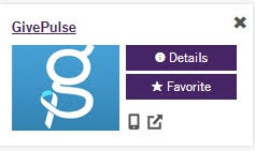
4. Select Login on the Top Right Corner.
5. Select Log In Via Weber State in the middle of the screen.
6. You will be directed to use your Weber State credentials to sign in via the CAS system.
7. You will be redirected to Weber State’s GivePulse home page.
8. From that home page, search “campus groups” or “classes”, based on who is supporting you with CDEV.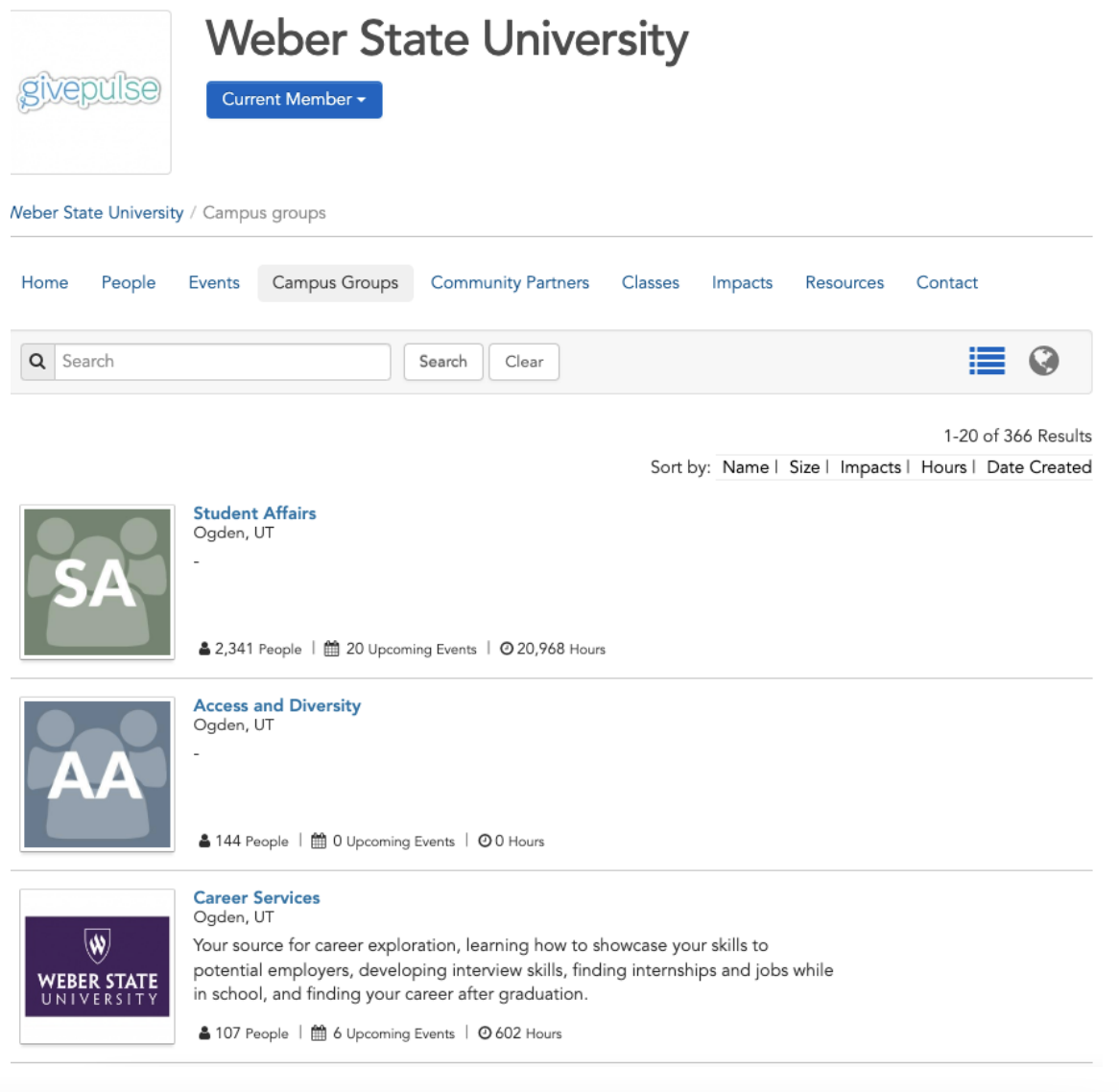
9. Select the Add Impact button from the relevant page or class page.
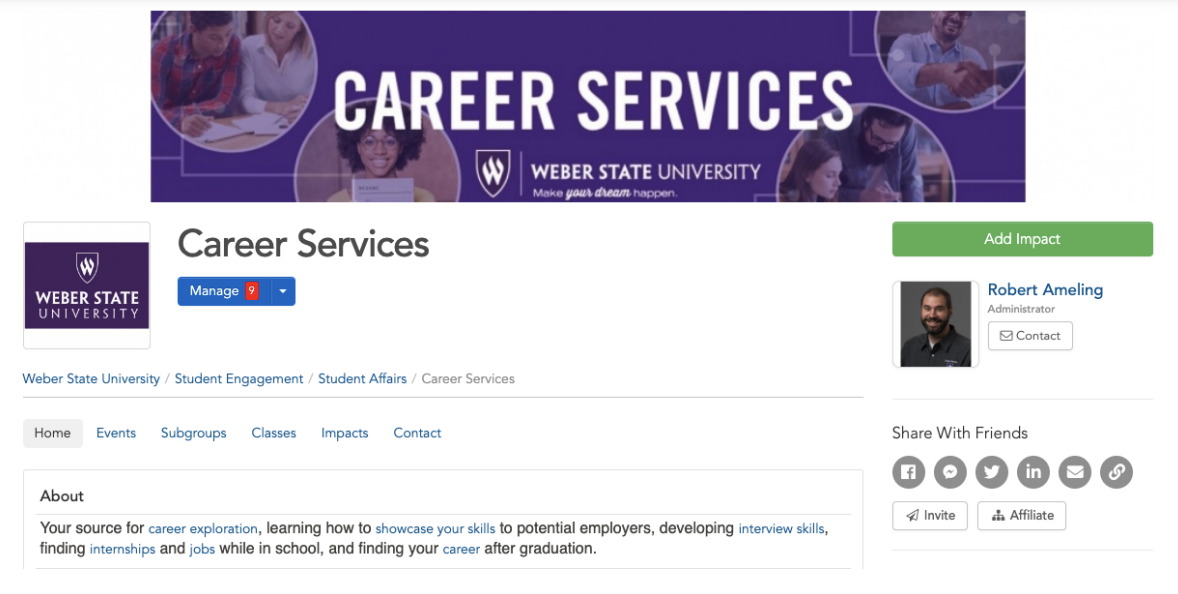
10. When asked, “Did you attend a listed event or volunteer opportunity?” select the CDEV from the drop down menu.
11. Select if your Impact is for a course
12. If YES, select appropriate course name; If NO, skip this step
13. Enter Impact verification name and email address (phone optional)
14. Enter date of Impact (time is not required)
A. Dates may be a range of time
15. Enter Impact type and measurement
A. Select “other”
16. Select “Campus Involvement”
17. Complete About Your Experience section
A. We appreciate any details you add about your Impact, however this section is not required for submission.
18. If needed, update privacy and share settings.
19. Submit Impact by clicking Add Impact.
