Shadow Copies
Recently Financial Services Technical Support has enabled shadow copies for our network drives. Please take a moment to learn about shadow copies and how to use them to recover your work. Windows 7, 8, , 10, and 11 all uses the same method.
What are Shadow Copies?
Shadow copies is a tool built into Windows that enables a user to restore their files to a previous version. Basically the server takes "snapshots" of the network drives several times a day, and stores information about changes made to the files on the drives. A user may restore a file or folder that has been modified back to how it was at the time of one of the snapshots. We currently have our system doing two snapshots per day.
This can be very useful if you accidently delete a file or save changes that you did not mean to. For example, if you accidently delete the entire contents of the report you were working on, and saved it, you could use shadow copies to restore the file to how it was that morning. You can also use it if you accidently deleted important files to restore those files. Please note though that our space is limited, so shadow copies may only go back a few days. Currently it seems as though our shadow copies last about 7-10 days, but that may vary based on how much the fileshares are used.
Shadow Copies are currently enabled on Financial Services' fileshares including the H: and I: drives and redirect folders (Desktop, My Documents, etc.)
How do I use Shadow Copies?
Recover Deleted Files
To recover a deleted file, right click on the folder that contained the file and select “Restore Previous Versions.”
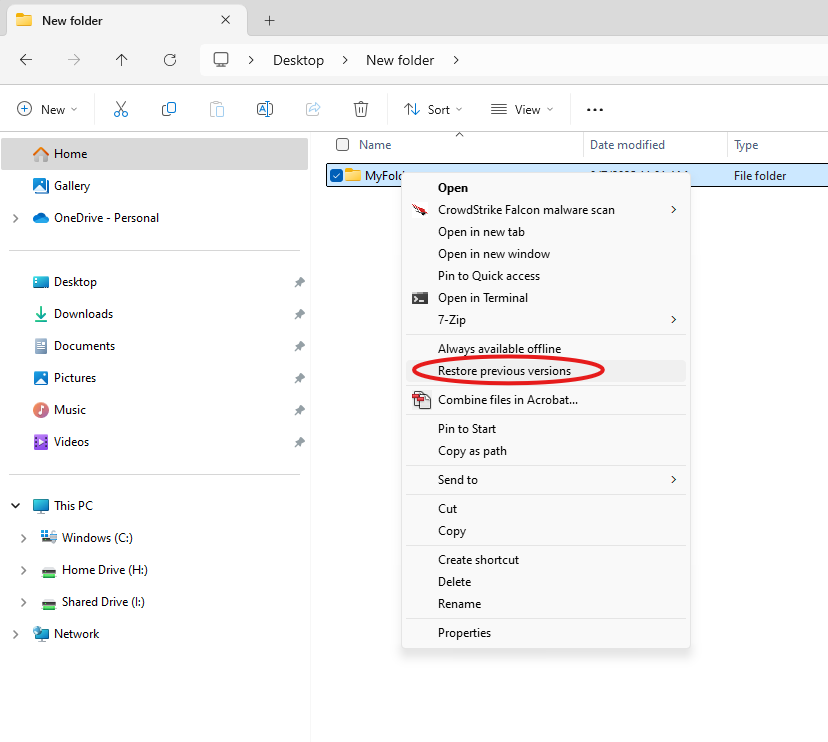
This will bring the Properties menu. Make sure you are on the “Previous Versions” tab. In this tab, find the version of the folder that contained the deleted file double click it. This will bring up a File Explorer window. Simply copy the file that you deleted out of this window to any folder you desire. Do not use the restore button with a folder!
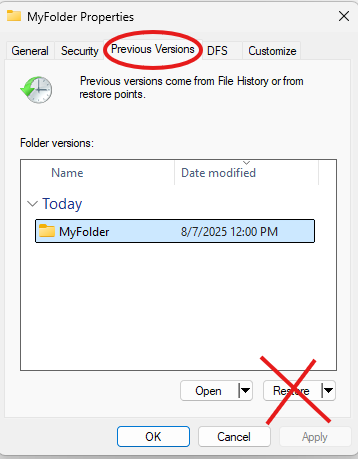
Here is a short clip of how to restore a deleted network (H: or I: drive) file.
Restore Modified Files
Important: Never use the "Restore" button on a folder, only on files.
To restore a file back to a previous version, right click on the file that you wish to restore and select “Restore Previous Versions.” This will bring the Properties menu. Make sure you are on the “Previous Versions” tab. In this tab, find the version of the file that you want to restore back to.
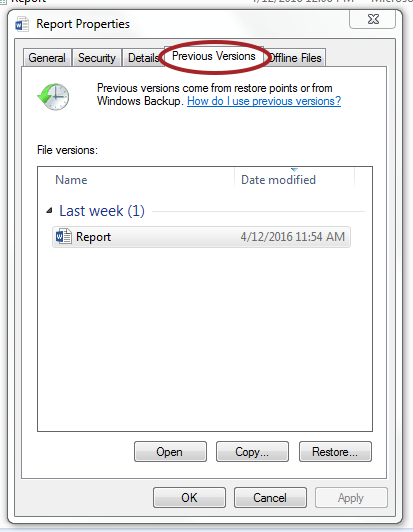
At this point you may click the "Restore" button which will replace the file with the older version and you will be done. If you do not want to replace the file with an older version, you can use the copy button to make a copy of the older version. After clicking the copy button, Windows will ask you where you want to save the old version. Just navigate to where you want it saved, and click "Save." (To save time, you may also drag the previous version of the file from the properties window to a folder where you want it.)
As always, if you have any trouble or need help using Shadow Copies, please give us a call or email.