Making Reservations with Bookit
-
Go the Bookit website at bookit.weber.edu
-
Login using your eWeber credentials. If you do not have a bookit account one will automatically be made for you.
-
You will see the following screen showing the current week's schedule. The available devices are on the left and you can see which days those devices are scheduled out.
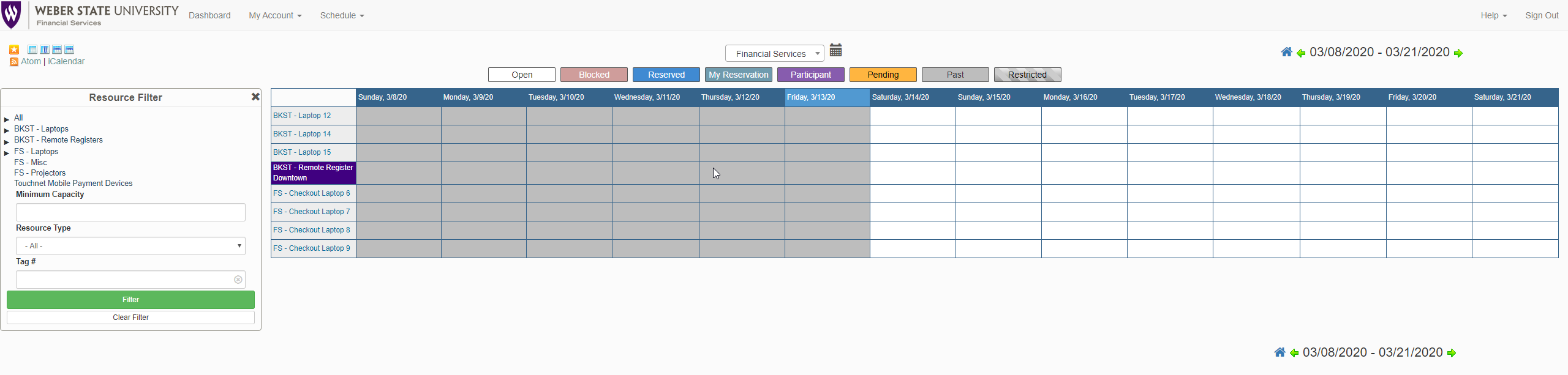
-
Click on the day you want and the device you want
-
On the following screen you will see a button to change resources or add accessories. These options allow you to reserve more than one device or accessory with one reservation. You can also see the beginning and end dates of the reservation to adjust how long you need them out. Once everything is filled out click the create button to create your reservation.
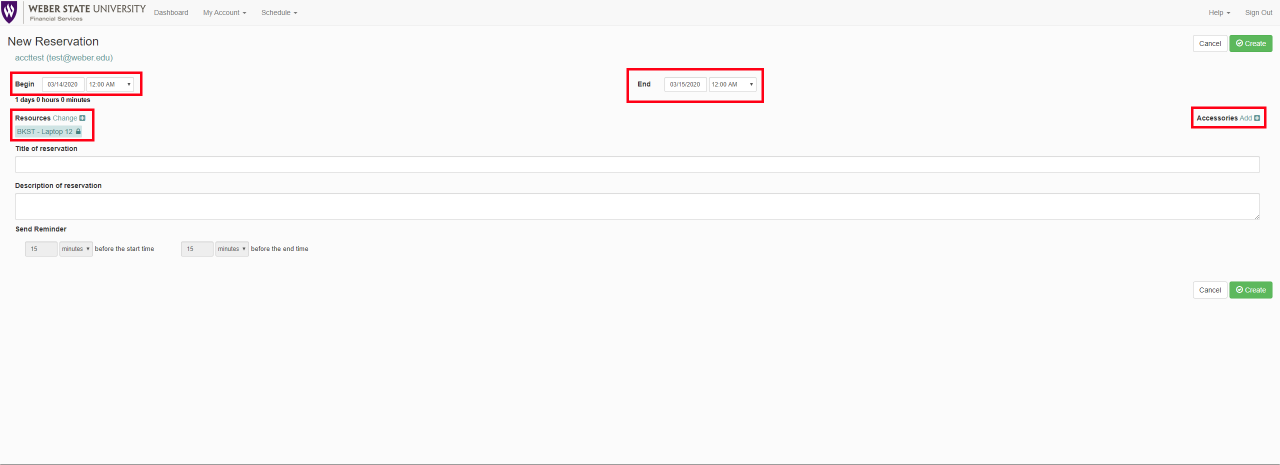
-
You will now see your reservation on the calender. If you need to change anything or delete it you can click on it again to go back into the reservation screen. If you need to delete you can click the more button and there will be an option to delete your reservation.
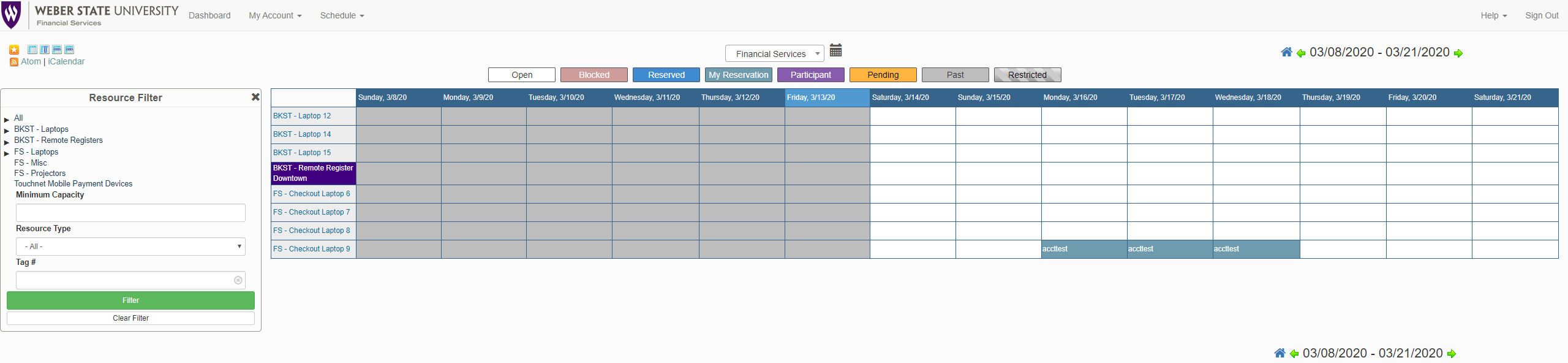
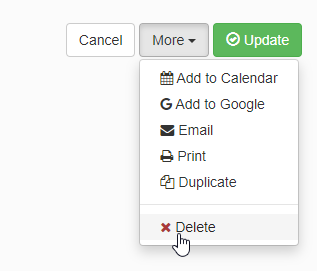
-
Location
Building: Miller Administration
Room: 204S
3850 Dixon Parkway Dept 1014
Ogden, UT 84408-1014 -
Hours
Mon-Fri: 7:30am to 4:00pm
Sat-Sun: Closed
University Holidays (PDF): Closed
-
Contact Us
Financial Services Staff
Phone: (801) 626-7288
Email: fs-techsupport@weber.edu
Students/Faculty
Web: WSU IT Service Desk -
Important Links
Change eWeber Password
WSU IT Security Policies
WSU Current Security Threats