Securing your Zoom Virtual Classrooms and Meeting Best Practices
Zoom has become a critical part of our current routines. With its popularity comes the attention of malicious individuals who will exploit security flaws to gain access to your information or to show unwanted content aka "Zoom Bombing". The following guidelines are provided to help you stay secure as you connect virtual using Zoom.
Don't use your Personal Meeting Room for public events
- Your Personal Meeting Room is basically like a ongoing meeting. Users who get access to the invite to your meeting can
Lock your virtual classroom
- You can prevent other meeting participants from joining the meeting once the meeting has started.
- Select Manage Participants - Select "More" - Select Lock Meeting
Control Screen Sharing
By default only the host of the meeting can share the screen. This is to prevent users from hijacking the session and showing unwanted and potentionally offensive material
- If you need to allow meeting participants to share their screen you can do so in the meeting.
- To do this you must be a host or a co-host to the meeting.
1. Expand the Screen Sharing options "^"
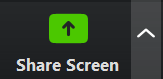
2. Select "Advanced Sharing Options"

3. Change “Who can share” option to “All Participants”


- To do this you must be a host or a co-host to the meeting.
Enable the Waiting room
- When it comes to video conferencing security best practices, Waiting Rooms are extremely useful for protecting meetings that have external participants
- Here is the Zoom guide to enabling the waiting room: https://blog.zoom.us/wordpress/2020/02/14/secure-your-meetings-zoom-waiting-rooms
Lock down the Chat tool
- Meeting participants may try and share unwanted comments or links to malicious sites/content.
- Here is the Zoom guide to controlling access to Chat : https://support.zoom.us/hc/en-us/articles/115004809306-Controlling-and-Disabling-In-Meeting-Chat
- Restrict file transfers:
Remove unwanted or disruptive participants
- As a host of a meeting you can remove participants. Those participants the meeting will be unable to rejoin by default
- Here is the Zoom guide to managing participants in a meeting : https://support.zoom.us/hc/en-us/articles/115005759423-Managing-participants-in-a-meeting
For a full list of recommendations provided by Zoom for securing your virtual meeting / classroom, please visit : https://blog.zoom.us/wordpress/2020/03/27/best-practices-for-securing-your-virtual-classroom/
