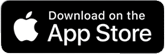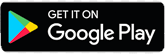Wildcard on Mobile
*Please note that once you move your Wildcard to your phone, your plastic card will no longer work.
INSTRUCTIONS TO ADD WILDCARD TO PHONE
- Get Your Wildcard Photo
- OR you may upload your own picture. The approval process for uploading a photo can take a few days.
- Get a free professional headshot: Students | Faculty/Staff
- If you do not already have a Wildcard with a photo, stop by the Information Desk at WSU Ogden or WSU Davis to get your picture taken. This photo will be uploaded immediately.
- Go to the Play Store or Apple Store and download and install Transact eAccounts app.

- Select Weber State University as the campus.
- Login to the eAccounts app using your Weber State ePortal credentials.
- The eAccounts app will have a button to upload your photo if you do not already have one from an existing Wildcard. You must do this before moving to the next step. It can take a couple of days for your photo to be approved.
- The eAccounts app will then have a button to add Wildcard to your wallet.
- If you have never used a wallet app before you will be prompted to install one.
- Open your wallet app to verify that the Wildcard has been added to your wallet.
Frequently Asked Questions
I am not having success adding my Wildcard Mobile ID to my device. Who can help me?
- WSU Ogden Shepherd Union Information Center
- WSU Davis Building D2, Suite 262 Wildcard Office
How do I change or recover my school login password?
Wildcat passwords are used with a Wildcat account.
Instructions for resetting or recovering your password
Do I still need my physical Wildcard?
No. Once you have activated the mobile credential on your device, your plastic Wildcard will no longer work on readers across campus.
Can I still use my physical Wildcard once I have created my Mobile ID?
No. Once you have activated the mobile credential on your device, your plastic Wildcard will no longer work on readers across campus.
Remember, the Mobile ID is a privilege and benefit of being part of the Weber State University community. Anyone found to be misusing their physical card or Mobile ID will be subject to the applicable Code of Conduct or HR policies regarding fraud and/or misconduct.
I Don't See the "Add to Wallet" Button
- Make sure you have Wallet installed.
- If you have an older phone, it may not be NFC compatible so the credential cannot be added to the wallet. You will want to get a physical Wildcard.
- Make sure your picture has been approved.
- You must be registered for classes to install a Wildcard on your phone.
Using Mobile ID on iPhone
The iPhone or Apple Watch must be powered on, but it does not have to be connected to a network.
On an iPhone 6 and 6 Plus, double-clicking the Home button, tapping the default payment card and selecting the mobile Wildcard are needed to enable usage. Then, authenticating with Touch ID and holding the top of iPhone 6 or 6 Plus near the contactless reader will complete a transaction.
For iPhones 6S, iPhone 6S Plus and later, Express Mode allows use of the mobile Wildcard without unlocking the device with a passcode, Touch ID, or Face ID. Through iPhone XS, XS Max, and XR, Express Mode with power reserve makes the mobile Wildcard available for up to five hours after the device’s battery needs to be charged.
Accessing Your Account
- Why can’t I double-tap the side button with my phone locked to see my balances in Apple Pay?
- Can I use Mobile ID if my phone’s battery is dead?
Setting Up Your Device
- How do I check my iPhone device version?
- How do I check my Apple Watch device and/or software version?
- What if I have questions about my Apple ID or iCloud?
- How do I verify and/or update my Android phone device version and software?
- I already have the Transact eAccounts mobile app installed. Do I need to update?
- How do I update the Transact eAccounts mobile app?
- How many devices can I add?
- How do I add my Wildcard Mobile ID to my new iPhone or Apple Watch?
Managing Your Account
- Do I need to reactivate my devices each term?
- What if I am away from campus for the semester and I don’t want my Wildcard Mobile ID on my device? Can I delete and re-add it later?
- Can I delete my Wildcard Mobile ID from Apple Wallet or Google Wallet through the Transact eAccounts mobile app?
- How do I update information on my Wildcard?
- Why are my account balance(s) not displaying?
- My balance is different on my device than in Transact eAccounts?
- I used my credit card at a participating retail location when I meant to use my Wildcard. What can I do to correct my payment source?
- I am graduating or leaving the University. What happens to my Mobile ID?
Securing Your Account
- What should I do if I lose my card or device, or if I believe there has been fraudulent use of my credential?
- How do I reactivate my credential if I find my lost device?