Workflow Requests for Prox Cards and Keys
| Procedure Number: S04 |
| Issue Date: February 27, 2012 |
| Last Revision Date: February 27, 201 |
Building Access Requests using the Workflow Process
Description:
This document outlines a procedure for Weber State University personnel to follow when
requesting building access using the University Workflow process.
References/Sources:
PPM 5-44 Lock and Key Policy
PPM 5-44A Electronic Access Policy
Definitions:
Area Access Manager (AAM): The individual who assigns the access level to electronic access
cards upon receipt of completed and appropriately approved request forms.
Building Access Request: A request for access to an area by physical steel key or electronic
access card submitted using Workflow.
Responsible Party:
Facilities Management Building Access Manager
Procedure:
Access to University spaces will be requested through the Facilities Management Business
Office or the “Building Access Request” submitted through the University Workflow. Access
requests will be processed after the receipt of completed and appropriately approved request
forms.
Facilities Management will issue electronic access cards and keys. Building Master and Grand
Master access can only be requested using hard copies and approvals from the appropriate Vice
President. Weber State University personnel may reference PPM5-44 Lock and Key Policy for
specific answers to access denial/approval questions.
A. Customer Blank Card Request
1. The customer requiring a card will submit a work request through the FM
Business Office to order a blank card.
2. After obtaining a blank card, additional instructions will be given by the FMBO to
have the blank card printed and entered into the system at the Wildcard office.
3. The customer will initiate a building access request using Workflow to have
access assigned to their card.
B. Customer Access Request
The customer will complete the following process to access University areas using
cards or steel keys:
1. Log into Weber.edu using your login name and password.
2. Go to the “Staff” tab.
3. Go to “Lynx Self-Service Main Menu.
4. Go to “Employee.”
5. Click on “Building/Room Access Request.”
6. The “Workflow” request option will appear to request access to areas on campus.
Choose “Yes” if requesting access for yourself or “No” if requesting access for
another person.
7. Enter the individual’s “W” or “Z9” number.
8. Read the information concerning deposit and rights of access.
9. Choose “Access Type” (key or card).
a. If “key” is checked, the request will go to the first approver, then second
approver, then to the Key and Lock Shop to be filled.
b. If “card” is checked, the Workflow request will go to the first approver, then
second approver, then the appropriate Area Access Manager to assign access
level to the card.
10. Choose “Original Issue,” “Lost Key,” etc. as applies to the situation (you may
only request one key at a time. For multiple keys, please fill out a separate request
in through the Workflow for each individual key).
11. Select the appropriate type of employee status.
12. Choose the appropriate supervisor and next level supervisor from the drop down
menu. These individuals will see an email request for the requesting individual to
access the building and room(s).
13. Select the building to which the individual requires access and specific room
numbers.
14. Request any special requests in the “Comments” box (i.e. accessing outside doors
only, multiple interior doors etc.).
15. Click “Submit.” This will send a request for electronic signatures of approval to
access the desired space.
C. Supervisor Approval for Access
1. The selected supervisor(s) will receive an email requesting approval for the
individual to access the specified space.
2. If the supervisor/campus police decline the request, inquiries should be directed
to the appropriate approvers.
3. The Area Access Manager is not authorized to assign access levels to a card until
they receive a completed “Building Access Request” submitted through
Workflow.