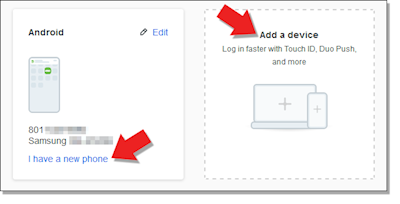Activating Duo on a New Device
Whether you got a new phone or you want to add a tablet as a backup device, you can easily manage your devices in Duo.
Note: If this is your first time setting up Duo, visit this page for instructions: Duo Security. If you don't currently have access to a device with Duo, please contact the IT Service Desk through one of the methods on this page: IT Service Desk Contact Page
If you still have Duo on another device, follow these steps
1. On the WSU Secure Login page, enter your Wildcat Username and password then press Log In
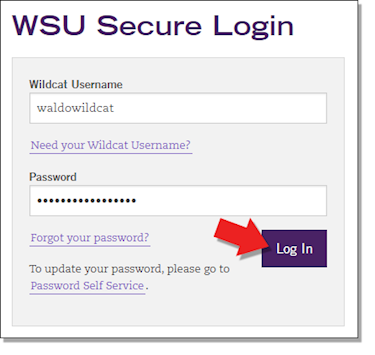
2. Before approving the login attempt, click Other Options then Manage Devices
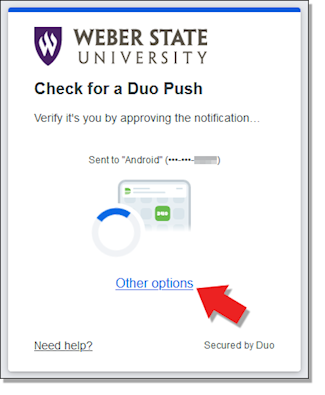
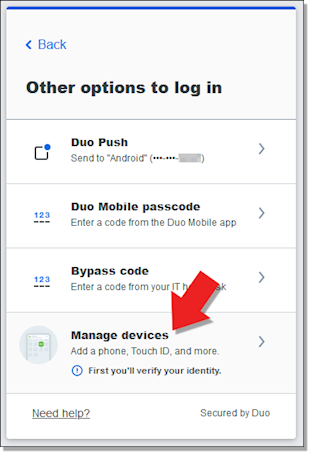
3. Approve this login attempt with a push or passcode on your device that still has Duo
On this page, you can manage your devices. If you got a new phone, click the link that says "I have a new phone" and follow the prompts. If you are adding a second device, click "Add a device" and follow the prompts.