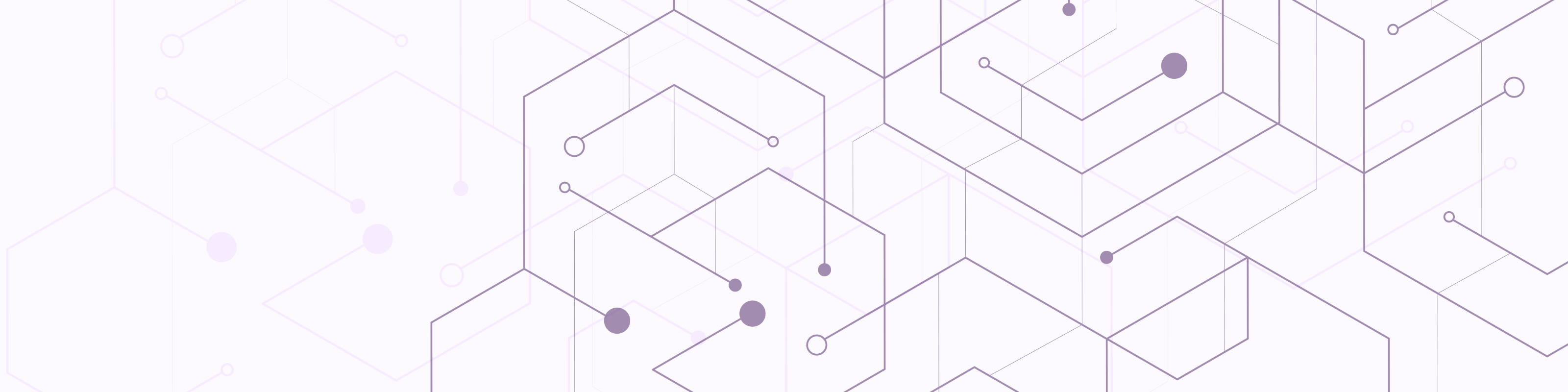Transfer Your Student Gmail Files to Your Personal Gmail Account
Google Takeout allows you to transfer your Wildcat Mail email and files in Google Drive to your personal Gmail account. This can be utilized to reduce the amount of storage being used in your Wildcat Mail account or to prepare for graduation.
How to transfer your Wildcat Mail email and files using Google Takeout
Step 1:
If you don’t already have one, create a Gmail account to transfer the files to.
- Check the amount of data you are moving; personal Gmail accounts are limited to 15GB
- To copy content that other people have shared with you, make sure those files have been added to your My Drive and are not just in “Shared with me”.
Step 2:
- Sign out of all Google accounts except for your @mail.weber.edu account. If your browser is signed into a Gmail account other than your Wildcat Mail account, the transfer will not work.
Step 3:
- While signed into your Wildcat Mail account, go to takeout.google.com/transfer. You will come to a page that says "Transfer your content".
Step 4:
- Enter the email address of your personal Gmail account under step one ("Enter a destination account"), and then click Send Code.
Step 5:
- Log back into your personal Gmail account, find the confirmation email sent by Google, and select Get confirmation code.
123
Step 6:
- A new tab will open with your confirmation code. Once you have the code, log out of your personal Gmail account.
Step 7:
- Return to takeout.google.com/transfer in your Wildcat Mail account, enter the code, then click Verify.
Step 8:
- Confirm that the transfer is going from your Wildcat Mail account to your personal Gmail account. Choose the content you’d like to copy and select Start Transfer. If you get an error that reads "Something went wrong. Try again" it may imply that you forgot to log out of your other Gmail accounts. Log out of those accounts and try again. A green checkmark with "You're all set" will appear when the Google Takeout process has officially begun and an email will be sent to your personal Gmail account. You may now log back into your personal Gmail accounts.
Copied files may appear in batches in the destination Google account during the copy process. When the process is complete, you will receive a confirmation email to your personal Gmail account that says "Your content has arrived". It is recommended that you confirm everything you wanted has transferred over.