Clearing Cache and Cookies in Chrome
Please open Chrome and take the following steps to remove the cookies and cached data.
Your individual screen may appear slightly different than the images shown below.
NOTE: This action will log you out of any active websites (eWeber, AiM, etc.).
Open Chrome Settings
With Chrome open, click the Chrome menu button (1), then Settings (2) from the dropdown

Open Clear Browsing Data Menu
In the Chrome Settings window, click Advanced (3) to open the dropdown menu.
Click Privacy and security (4), then click to select Clear browsing data (5)
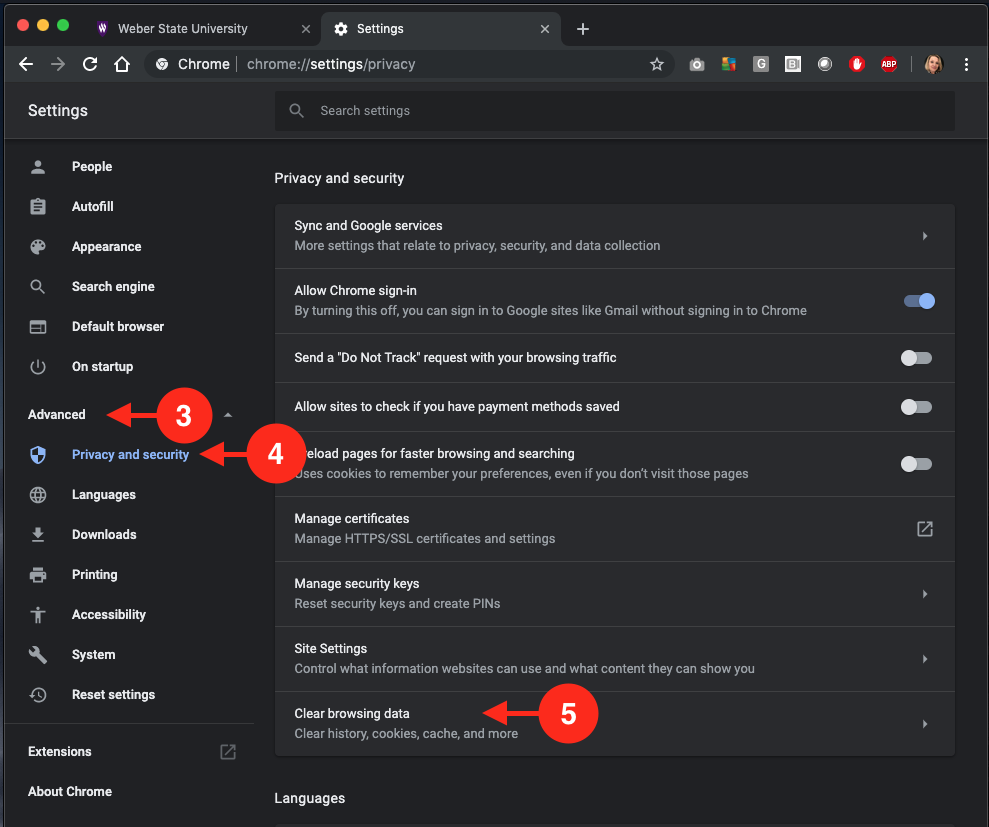
Click Privacy and security (4), then click to select Clear browsing data (5)
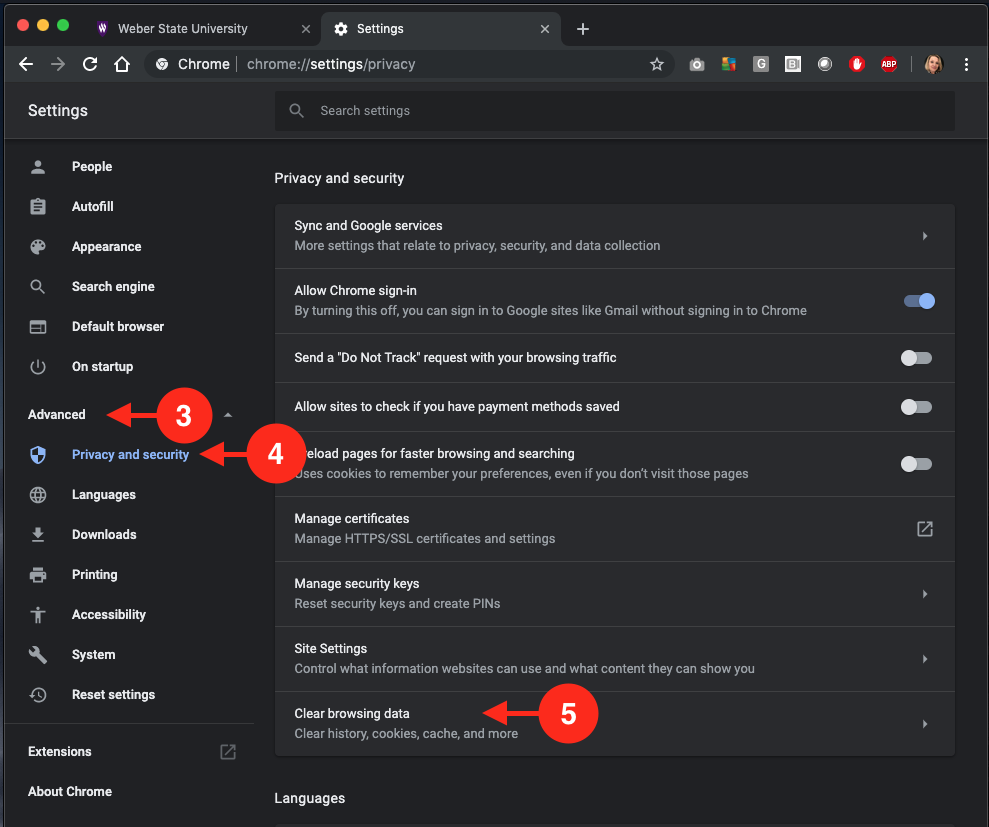
Choose Settings & Clear Data
In the Clear browsing data popup window, set the Time range dropdown to to All time (6) and ensure the checkboxes are selected for both Cookies and other site data (7) and Cached images and files (8). Selecting Browsing history is optional, but not required.
When done, click the Clear data button (9).
When done, click the Clear data button (9).

Allow the process to complete. This may take a few moments, depending on how long it has been since your cookies and cache have been cleared out. When done, the pop-up window will disappear. To finalize your Chrome reset, it is best to ensure your version of Chrome is current.
Update Chrome
In the Chrome settings window, click About Chrome (10) listed at the bottom of the left side menu. Chrome will automatically detect if your browser application is current, and if not, automatically download the current program.
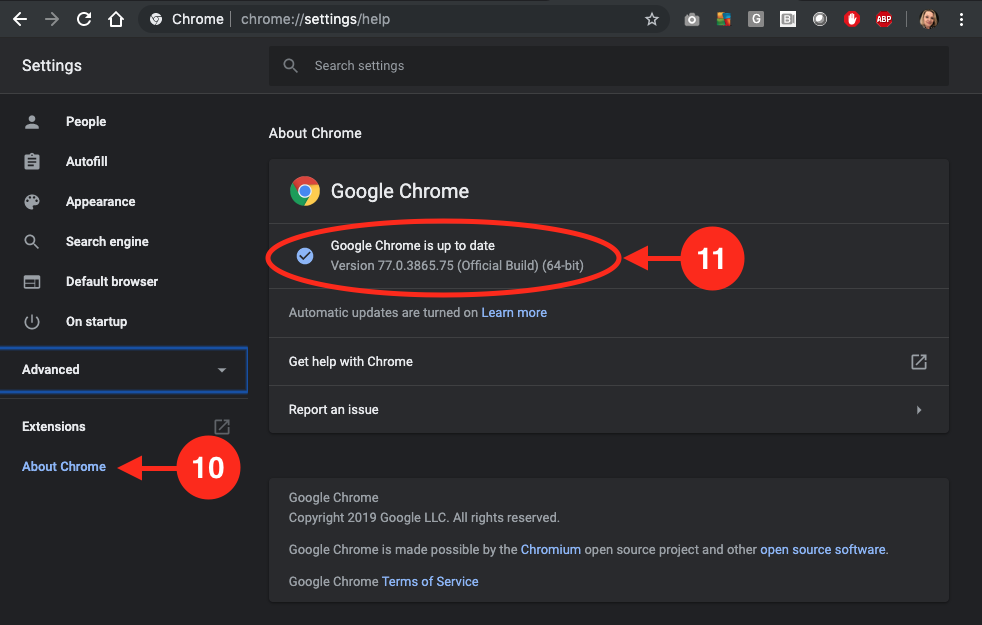
Check the status shown after the assessment has run (11).
- If you are already running the most up-to-date version of Chrome as shown in the above image (11), close out the Chrome program completely and reboot your machine to ensure all processes are refreshed. Log into AiM to verify your issue has been resolved.
- If Chrome needs to update, it will do so automatically. When the update is complete, click the Relaunch button (12). A reboot is not necessary. Log into AiM to verify your issue has been resolved.

If this does not resolve your AiM issue, please contact our team to arrange one-on-one support. Our goal is to ensure your superior customer satisfaction.
Thanks for allowing us to serve you!